Photo settings in a MixUp photo booth software.
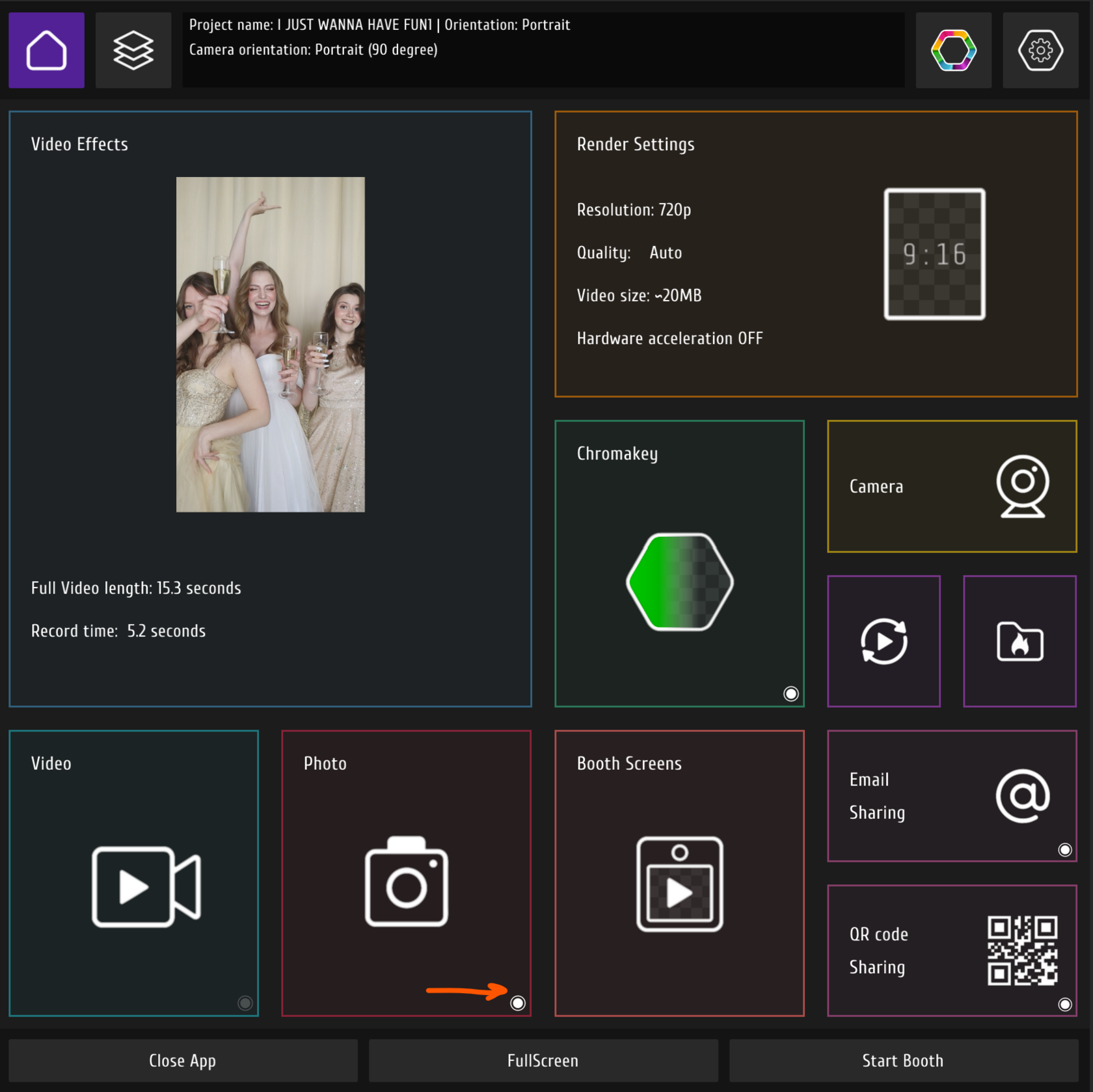
You can check if the photo mode is active in a main screen of the MixUp application.
If you see the small white circle in a right bottom corner, then it's active.
In order for the photo mode to be active, "capture photo" must be selected.
If you see the small white circle in a right bottom corner, then it's active.
In order for the photo mode to be active, "capture photo" must be selected.
You may also like the post about Camera settings.
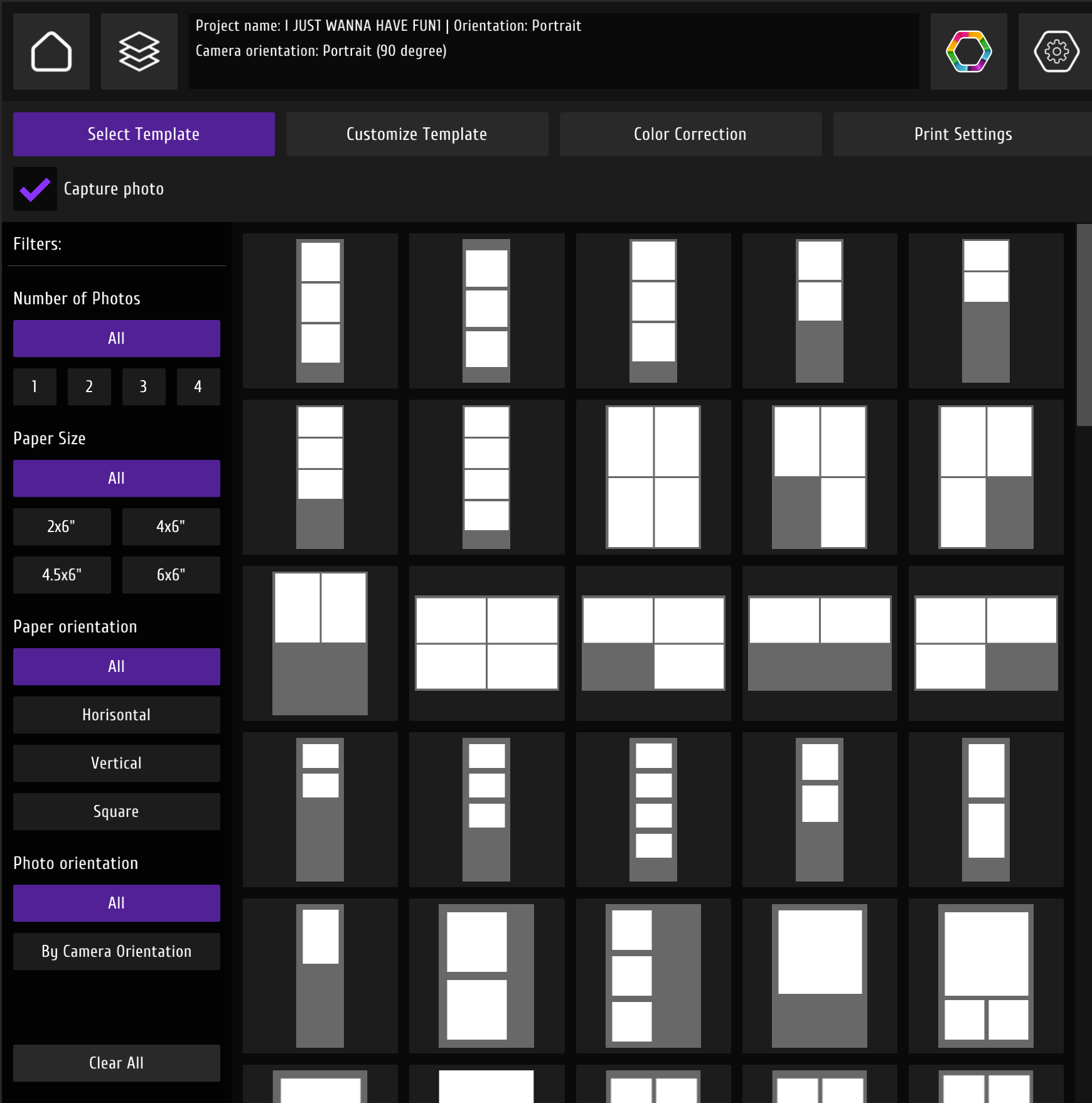
In "Select Photo" you can choose the template that you want.
There are different filters on the left side. You can select templates with different number of photos, paper orientation, etc.
There are different filters on the left side. You can select templates with different number of photos, paper orientation, etc.
As soon as you have selected the template, let's follow to the "Customize Template".
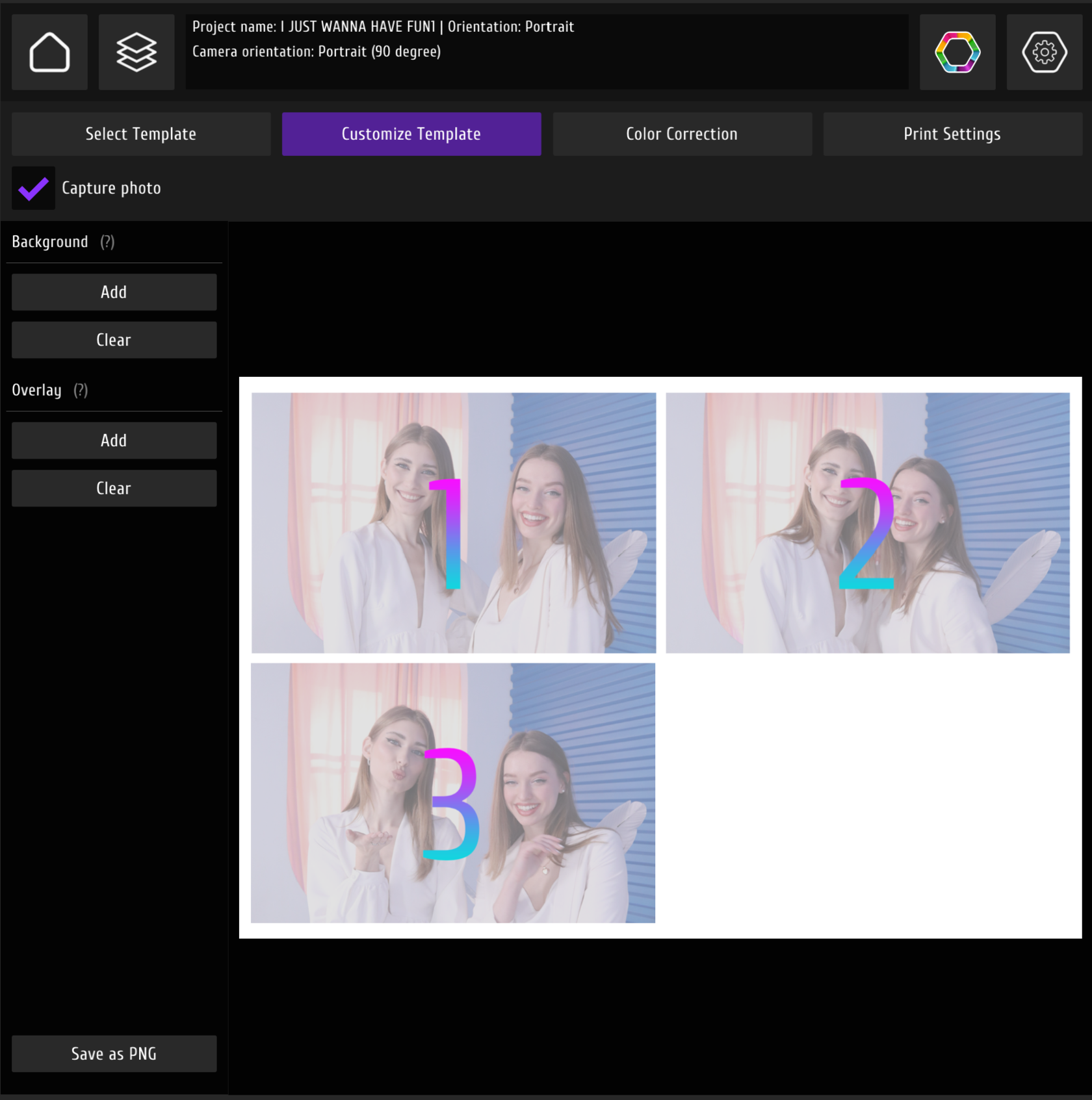
Here you can see the preview of your template.
By default, the background is white.
You can load your own background and foreground.
You can load the preset using "Save as PNG" button in a left bottom corner. It will help you to place your logos and text in a correct position.
We use a foreground when we need some information to be on top of the photo. For example, flowers or additional logos (or if you use a template with 1 photo without a frame and need some text to be on top of it).
By default, the background is white.
You can load your own background and foreground.
You can load the preset using "Save as PNG" button in a left bottom corner. It will help you to place your logos and text in a correct position.
We use a foreground when we need some information to be on top of the photo. For example, flowers or additional logos (or if you use a template with 1 photo without a frame and need some text to be on top of it).
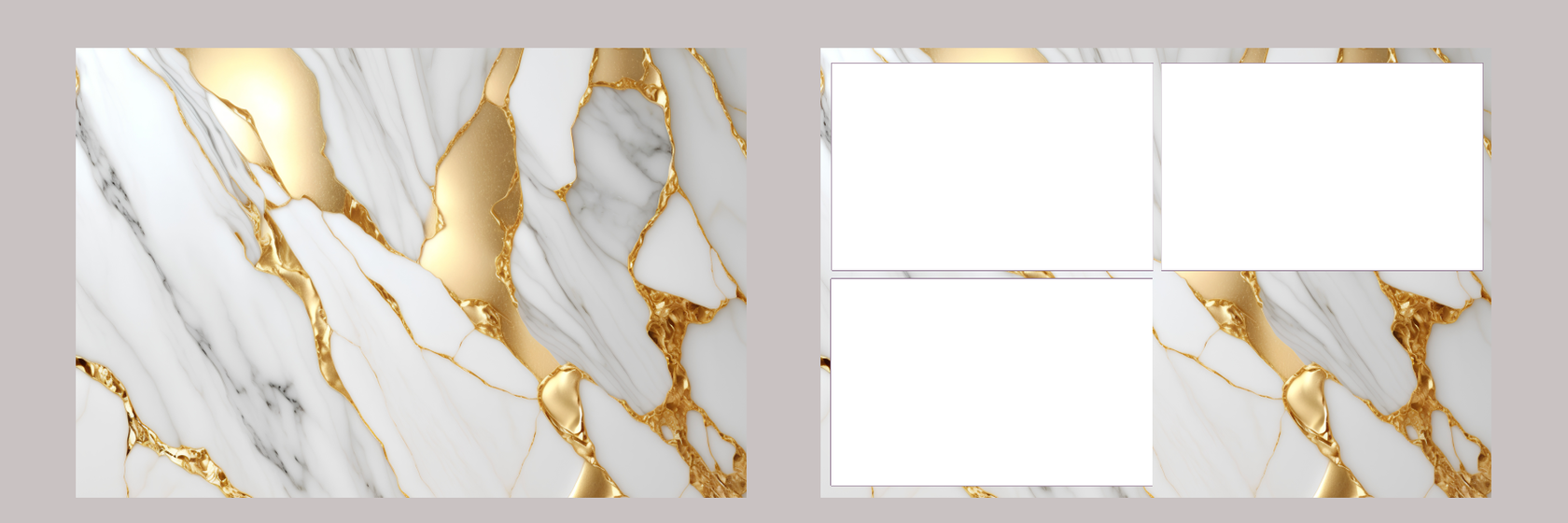
You can see the 2 options of how you may load your background. For the program, it doesn't matter if you have spaces for photos or no.
But if you decide to load it as a foreground, then don't forget to have these spaces and to save the file as a PNG with a transparent background.
But if you decide to load it as a foreground, then don't forget to have these spaces and to save the file as a PNG with a transparent background.
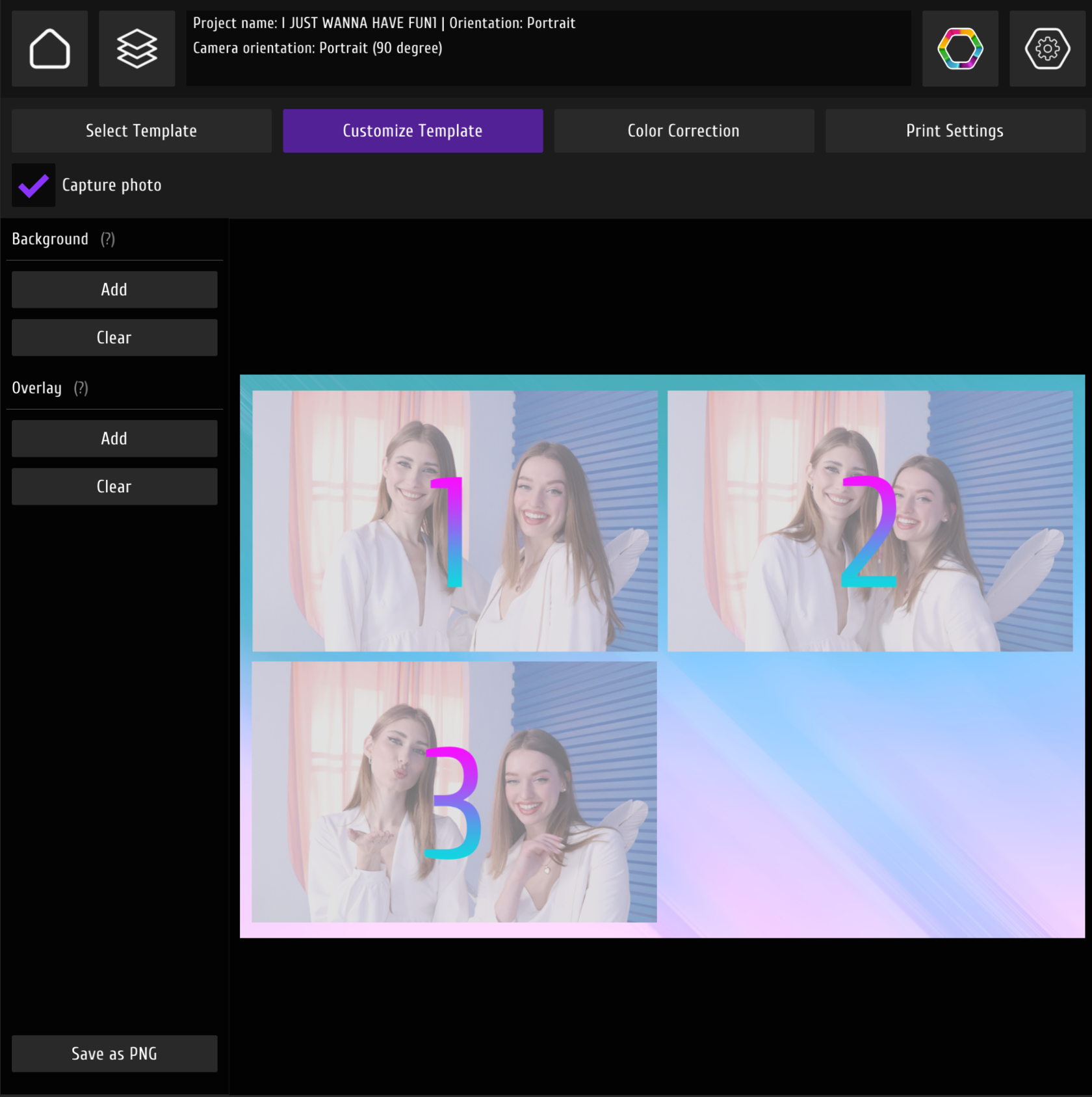
I decided to use the other template and that's how my preview looks like.
Let's go to the color correction settings.
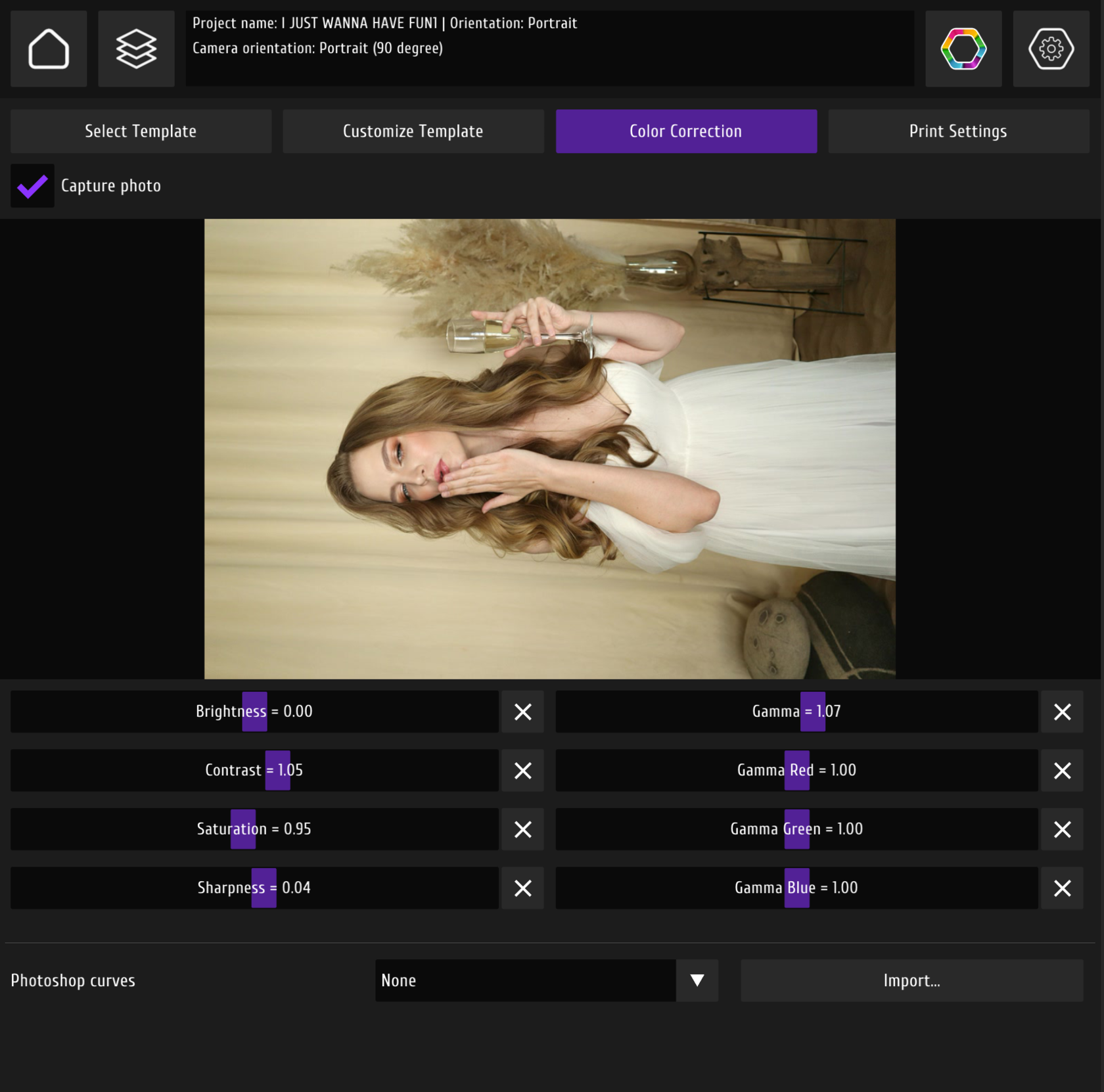
You can see the preview here, and it's possible to set your color correction as you prefer.
I usually set contrast about 1.05 and sharpness 0.04.
All these settings are optional and depend on your preferences.
I usually set contrast about 1.05 and sharpness 0.04.
All these settings are optional and depend on your preferences.
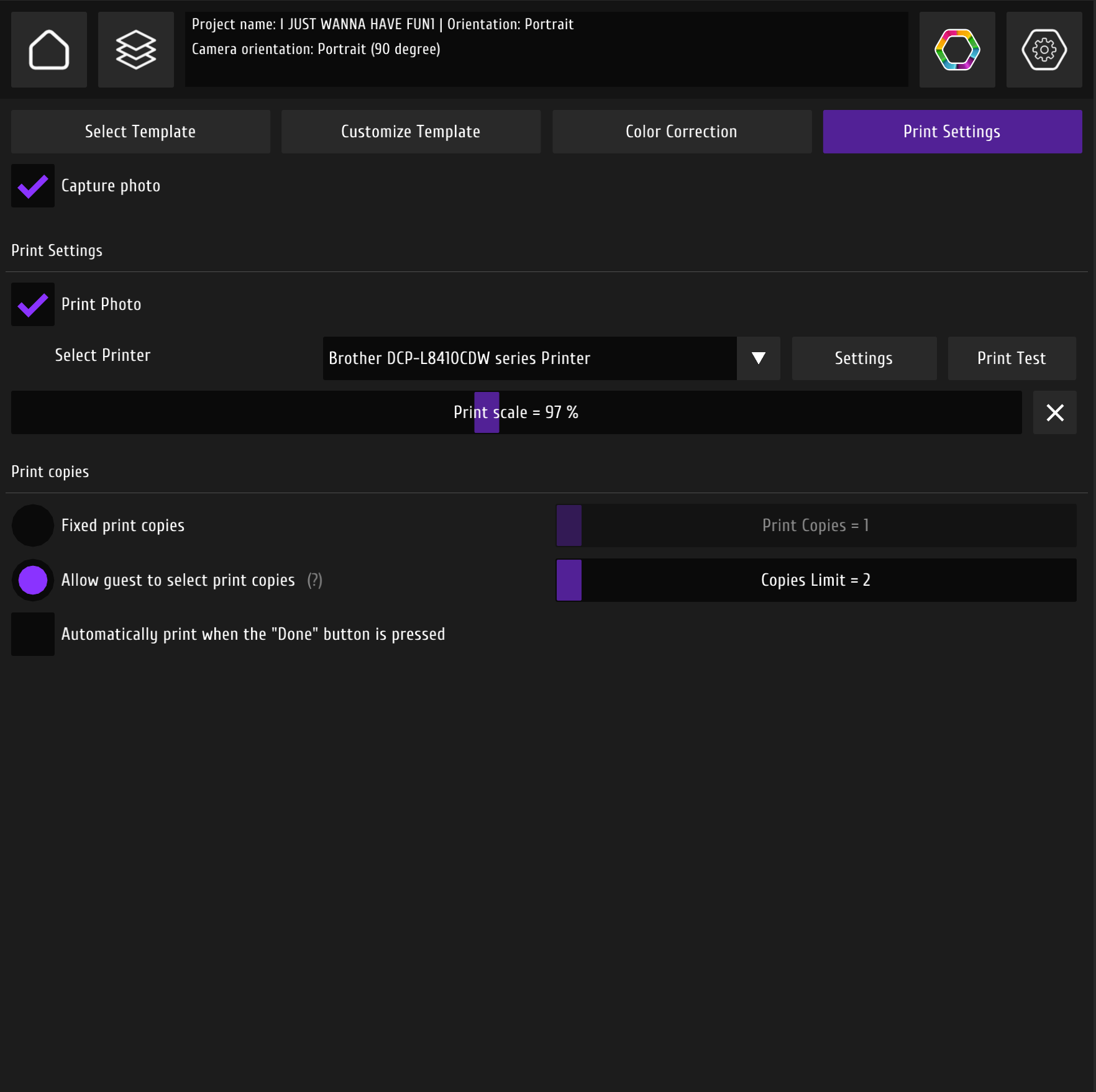
In "Print Settings" you can set printing.
If you use printer with your laptop the first time, then don't forget to install drivers and to select it in a program.
If your printer crops corners, then you may need to set print scale to some lower settings (99%, for example).
There are 2 options for printing:
1) To print fixed number of copies.
2) To allow guest to select the maximum umber of print copies.
And you can also set a limit for each session.
I don't recommend using Auto print because people don't always like their photos. When this functions is turned off, then you can save paper in your printer.
If you use printer with your laptop the first time, then don't forget to install drivers and to select it in a program.
If your printer crops corners, then you may need to set print scale to some lower settings (99%, for example).
There are 2 options for printing:
1) To print fixed number of copies.
2) To allow guest to select the maximum umber of print copies.
And you can also set a limit for each session.
I don't recommend using Auto print because people don't always like their photos. When this functions is turned off, then you can save paper in your printer.


