
List:
1. Overlays, music don't change
2. Videos render longer than usual
3. Platform doesn't spin
4. Platform starts spinning but stops without a command
5. Too many grains on video.
6. Mistake " Windows cannot find...", "Can't start recording", "Can't download video file..."
7. Camera doesn't connect
8. Camera is disconnecting
9. Program freeze. No preview in effects, GoPro tab or color correction tab or the software freeze when you try to open it.
10. Remote doesn't work
11. How to set manual timing for each part of the video?
12. Error "The code execution cannot proceed because VCRUNTIME140.dll was not found"
13. Videos take too long to download.
14. The program doesn't show the effect preview, gopro tab or color correction tab
15. The video is frozen from the half
16. The final video doesn't play
17. Error "Unable to run the activation because activation data in the system registry are invalid".
18. Activation key doesn't work after the update
19. Windows media player encountered a problem while playing this file
20.Error "Spinner360 error" when you try to start the program. Unable to run the application because activation data in a system registry are invalid.
1. Overlays, music don't change
Please check that you load your overlays in a correct column for your video format (left column for 16:9 or right for 1:1).
Check if this overlay is activated.
If it still doesn't work, then please delete files from folders C:\DzenTech\Spinner360-VFX\Logo, C:\DzenTech\Spinner360-VFX\Intro.
If music doesn't change, then delete the AudioIn file located in C:\DzenTech\Spinner360-VFX\Audio
2. Videos render longer than usual
1) check that the laptop is connected to the power
2) select 720 instead of 1080
3) check that the chromakey is not on (the upper right button is blue in the main menu)
4) Close the programs that boot up your computer
5) check that your laptop is powerful enough for fast video processing
6) Check for sure that it's processing (render time) takes a long time, not uploading files.
3. Platform doesn't spin.
Check this guide.
4. Platform starts spinning but stops without a command
Check this guide.
5. Too many grains on video.
It happens when there is no light on the video or there are too many dark places in the room.
You can customize it by choosing maximum ISO not more than 800.
Also check that in spinner program in render settings are medium or higher(customization folder).
Recommended settings: 720p, 15-20 seconds clip. 20 Mb file (can be selected in render - auto quality)
6. Mistake " Windows cannot find...", "Can't download video file", "Can't start recording"
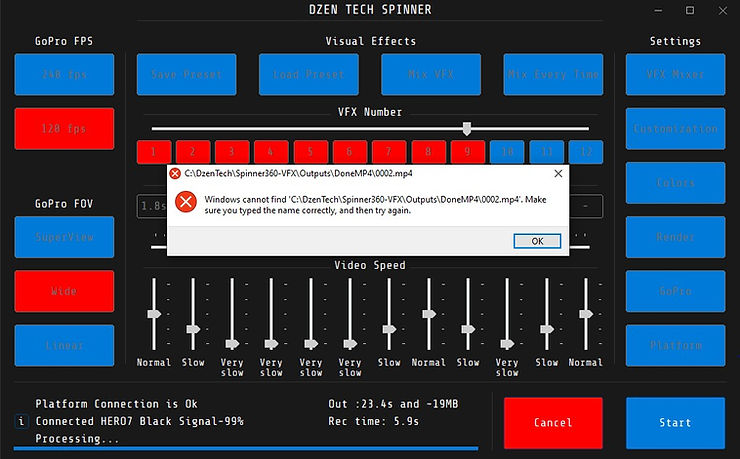
1. Please check that you use the latest version of the program (3.8). Text our managers if you have older version.
2. Please try to make render some old video by test button(in customization).
If it works fine, then you need to format SD card of GoPro.
3. Check that you don't see the mistake "Short audio" and don't have effect with 0 seconds duration
(If you have, then change the duration of the final video or change the music).
4. If it still doesn't work, then press Render button and select CPU in both fields. Press ok to save.
5. If you're still having problems with the final clip, then check if you are running such sharing program as Mediashare. Try to turn it off and check. If the problem ceases, then you need to text to thier support team.
7. Camera doesn't connect.
If you can't connect to the camera by Bluetooth, then Open Bluetooth settings on your laptop - device settings - Bleutooth devides discovery - advanced (windows doesn't see gopro if default setting is chosen).
Check this guide for video instruction https://www.dzentech.store/360booth-support/tpost/j4xo9epo81-how-to-connect-gopro-to-your-360-photo-b
1. Check that name and password of camera are texted correctly( GoPro button). Big and small letters matter.
2. There shouldn't be the battery inside the camera and it should be connected to the power bank. Try to disconnect the cable from power bank to GoPro and return it back.
3. If it also didn't work, then choose 2,4 Ghz (or 5Ghz) in GoPro settings.
4. If you have GoPro 8, 10, 11 Black, then don't forget to use Dzen Scene controller or mobile app
5. Try to change wi-fi adapter in spinner app-gopro tab.
6. Restart your laptop
8. Camera is disconnecting
Most of the questions are related to the correct operation of the GoPro.
Please read this article about GoPro connection https://www.dzentech.store/360booth-support/tpost/j4xo9epo81-how-to-connect-gopro-to-your-360-photo-b
1. Let's check. Your GoPro:
- doesn't have it's own battery
- charges from power bank
- has SD card in it
- doesn't have a wall between it and laptop and not far away from it
2. Check that you have the latest Spinner version https://www.dzentech.store/download
3. Restart your camera by disconnecting the cable going from the power bank and returning it back.
4. Try to change Wi-Fi band (preferences-connections) from 5 Ghz to 2,4 Gh (or from 2,4 to 5).
5. Still didn't connect? The latest restart of the camera.
6. Change wi-fi adapter in spinner app-GoPro.
7. If your camera still didn't connect, then I recommend changing the cable going to the camera. It can also be checked by returning the battery into the GoPro. If it connects to the software with a battery inside, then you definitely need a new cable. (It may charge the GoPro not good enough for it to be turned on + had a stable Wi-Fi connection. Some cables may work fine in the beginning and then just stop working properly).
8. If it still didn't connect, then please check your camera name and password in a spinner app-gopro. Both fields are case-sensitive.
9. Restart your laptop
10. If you see "can't download file", then make a reset of your memory card of the GoPro. Swipe Down-preferences-reset-format SD card.
9. Program freeze
We recommend using the last version of Spinner Dzen Tech program. If you use the last version, then don't forget to close all other versions at the same laptop and add folder with a program in your antivirus exceptions( especially if you have Norton)
In this case it will work properly.
If the program freeze when you start the software or open effects preview, color correction tab or gopro tab, then please check point 14 of this guide.
If the program still freeze when you start it and you see the error "unable to run application", then please delete the whole folder of the Spinner software, then install it again on the same laptop (don't worry—your license won't be lost).
10. Remote doesn't work
Please check that platform in connected to the laptop and spinner program is turned in. If the stick spins from the program but don't spin from a remote check following:
- usb of the remote is in a laptop
- batteries are inside a remote
- remote is turned on
- hotkey are turned on (platform, camera buttons)
If you checked it all, but remote doesn't work, then try to change batteries and usb port of the laptop. Check that you see "Platform connection is OK" is spinner app.
11. How to set manual timing for each part of the video?
You need to turn on manual mode in customization( left bottom corner).After that you'll be able to set duration of each part of the video.
12. Mistake "The code execution cannot proceed because VCRUNTIME140.dll was not found"
Please install drivers from Microsoft site. Visual C++ Redistributable for Visual Studio 2015
You'll need both versions (x64 and x86).
If this didn't help, please, download this file: https://aka.ms/vs/17/release/vc_redist.x64.exe
13. Videos take too long to download.
1) reload the camera
2) if it didn't help, format the memory card in the camera. Swipe down-preferences-reset-format SD card
3) Change to 5GHz (or 2, 4, if 5 is selected now). Swipe down-preferences-connections-wi-fi band
4) Stop the stick with a camera closer to the laptop.
14. The 360 program doesn't show the effect preview, gopro tab or color correction tab.
Please click the right button on a desktop - select Nvidia control panel (it can be also found in a search). Then select manage 3d settings and select "auto select" in "proffered graphic processor".
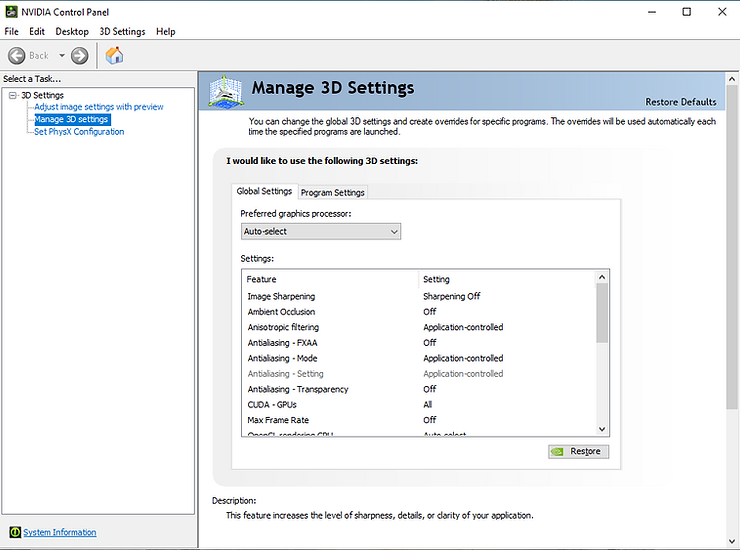
If it didn't help, then please reinstall windows media player. Guide
15. The video is frozen from the half
Check if the archive file is recorded in 120/240 FPS. For this, you require to open C:\DzenTech\Spinner360-VFX-3.7\Archive, then click the right button at the file, properties, details, frame rate. If it's 60 or 30 fps, then please change the setting in camera to 120/240 Fps.
If it's in 120/240 fps, then please try to move vfx slider and make the new video. If the new video is also frozen, then please delete the AudioIn file located in C:\DzenTech\Spinner360-VFX\Audio
16. The final video doesn't play
Most probably, there is a problem with default windows player and we recommend you to install some other player. VLC, for example. To change the default player please click the right button at your video -properties- "opens with" - click "change" and select VLC player.
If it's not the reason, then please check if you see some other errors in the app from this guide.
17. Error "Unable to run the activation because activation data in the system registry are invalid".
Please text to our managers.
18. Activation key doesn't work after the update
We transfer everyone who bought the software before June 2022 to the new activation system.
For now, you can press "trial" to start working immediately. To transfer to the new system please text our managers.
19. Windows media player encountered a problem while playing this file
There is a issue with your player. You can reinstall it.
But basically, we recommend installing a free VLC media player. https://www.videolan.org/vlc/
Then click the right button at your video - prepoerties- open with "change" - select VLC media player.
It's all fixed
20. Error "Spinner360 error" when you try to start the program. Unable to run the application because activation data in a system registry are invalid.
If you have version 3.10, then you need to open the folder with software and run the License Backup file C:\DzenTech\Spinner360-VFX .
After that you run start the software as usual.
If you have older software versions, then please sext to our technical support.


