Attention: this software works only on PC with activated "Spinner360" license.
The main window of the app looks like this:
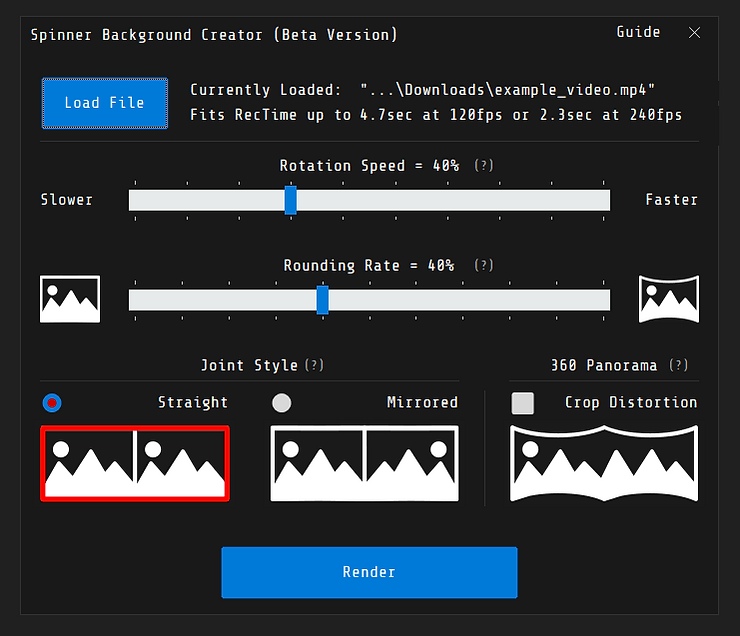
How to use this app:
1) Click on "Load File" buttons, and choose which video or image you want to use for a background. After uploading new content you will see estimated camera record time which fits on rendered background.
If you use image as input file - creator app will make video which will fits on any record time.
It's better to use input content with 16:9 aspect ratio and resolution 1920x1080. In other cases input content can be cropped and scaled.
Note: Spinner app will restart background video on rendering if it too short.
2) Set "Rotating Speed". Value of this slider is pretty similar with Platform rotating speed slider in Spinner 360 app (if you use 120fps).
3) Set "Rounding Rate". This slider is affected on "Rounding effect". See examples below to understand the "Rounding effect".
With "Rounding Effect":
Without effect:
4) After - choose the joint stile. There are two types of joint - straight and mirror. Try booth joint with same video to see whats happens. "Mirror join" is better for abstract background, seam between frames will look more accurate.
5) Click on "Render" button and wait till the end of rendering:
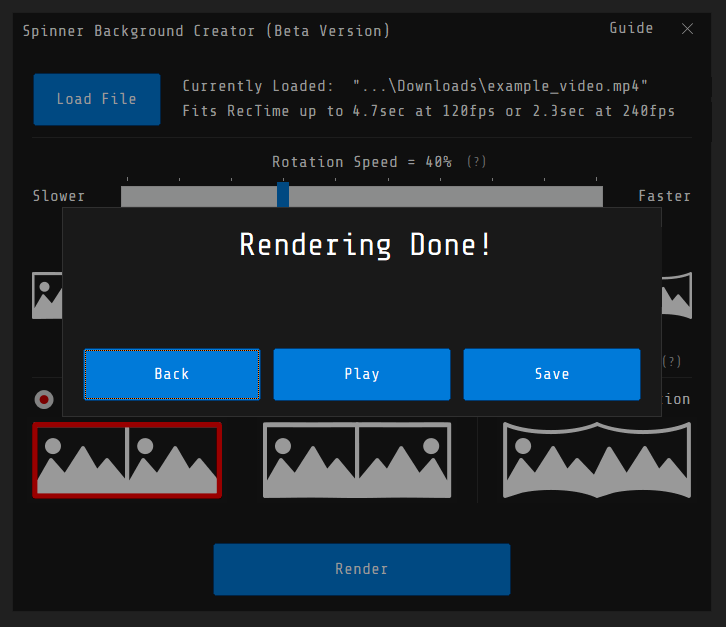
6) Now click on "Save" button to save rendered video. Also, you can play your video in default player to check your new background. Click on "Back" button to return to main screen.
Using panorama 360 image or video as input content:
1) Use joint style - straight.
2) Activate the checkbox "Crop Distortion" to avoid panorama distortion on rendered video.
3) Set rotating speed and rounding effect.
4) Click on "Render" button.

