If you bought the platform in July 2022 or after, then you already have a Bluetooth controller installed in your platform.
You can load the software for the Bluetooth control using this link.
Please check! Open Bluetooth settings on your laptop - device setngs - Bluetooth devides discovery - advanced (windows doesn't see gopro if default setting is chosen).
We recommend updating your Bluetooth drivers in case if you can't connect or connection is unstable.
Please install Windows assistant to update drivers: https://www.intel.com/content/www/us/en/support/intel-driver-support-assistant.html
We also recommend taking the USB cable as a backup to your event.
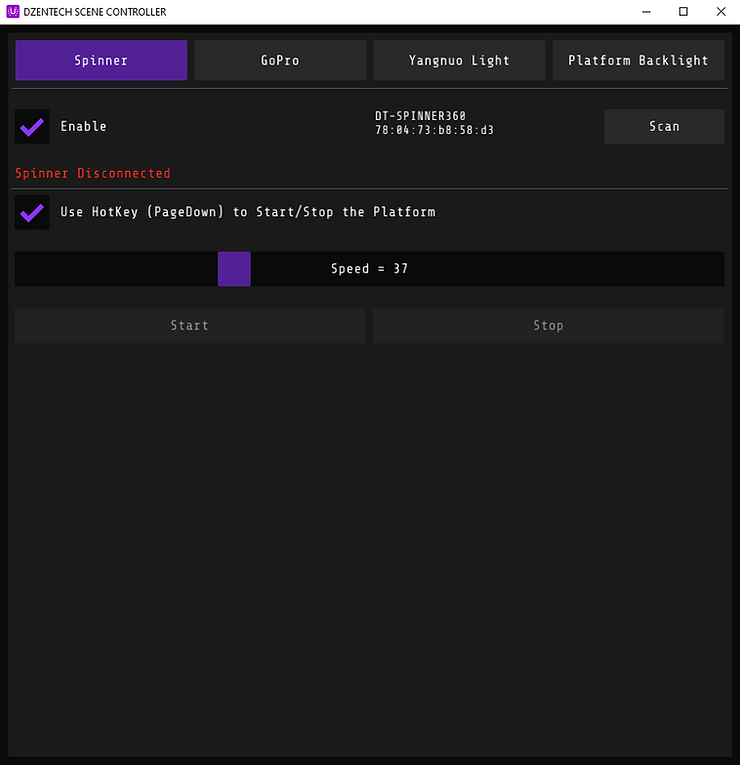
- Spinner tab.
You need to enable connection, find DT-Spinner 360 in a sheet of available connections.
If you don't see it, then please check that platform is plugged in. Try to unplug it, wait for 5 seconds and to plug it back.
If you still don't see it, then open Bluetooth connections of your laptop, press add new device-Bluetooth- select DT-Spinner 360. Then it will also appear in our app.
If you still don't see it, then check that your laptop and platform support Bluetooth.
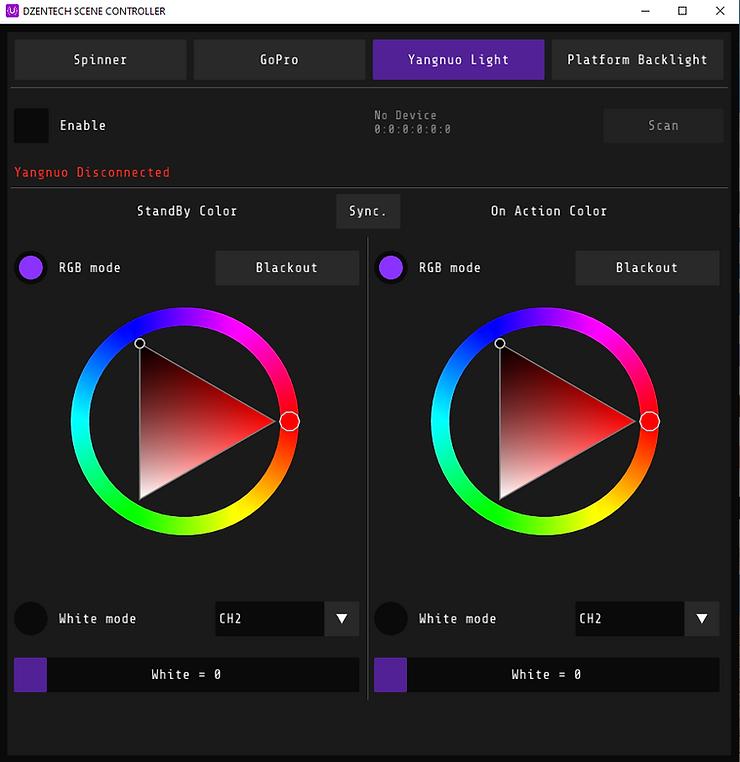
2. Yangnuo settings
It works with Yangnuo YN_360 iii. We can't answer if it's gonna work with some other Yangnuo sources.
You need to enable it and to find one of Youngnuo light sources in a sheet.
You need to select the channel (in our case it's channel 2, CH2). All light sources need to be connected to the same channel.
There are 2 settings: one for the Standby mode (when the platform doesn't spin) and one of them for the on action scenes (when it spins).
For the energy saving mode, we use RGB mode - Blackout for the Standby mode.
We like using the purple color as on action color.
If you select the white color, then it's also possible to select the brightness.
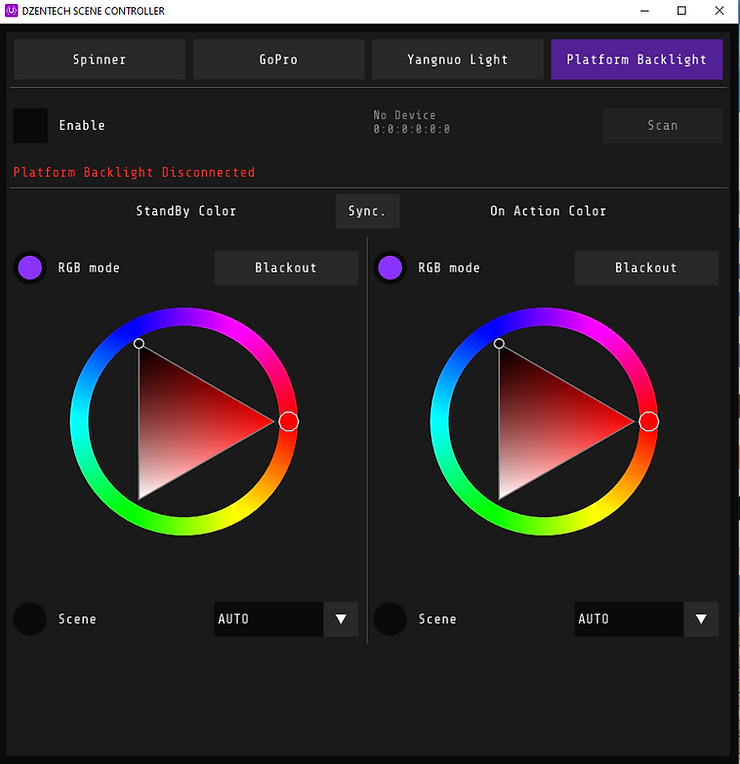
3. Platform background.
It works only if you have LED platform (not with all models).
Press enable, find your platform LED controller SP105E.
There are 2 settings: one for the Standby mode (when the platform doesn't spin) and one of them for the on action scenes (when it spins).
For the energy saving mode, we use RGB mode - Blackout for the Standby mode.
I prefer rainbow scenes for action scenes. (1-10 scene)
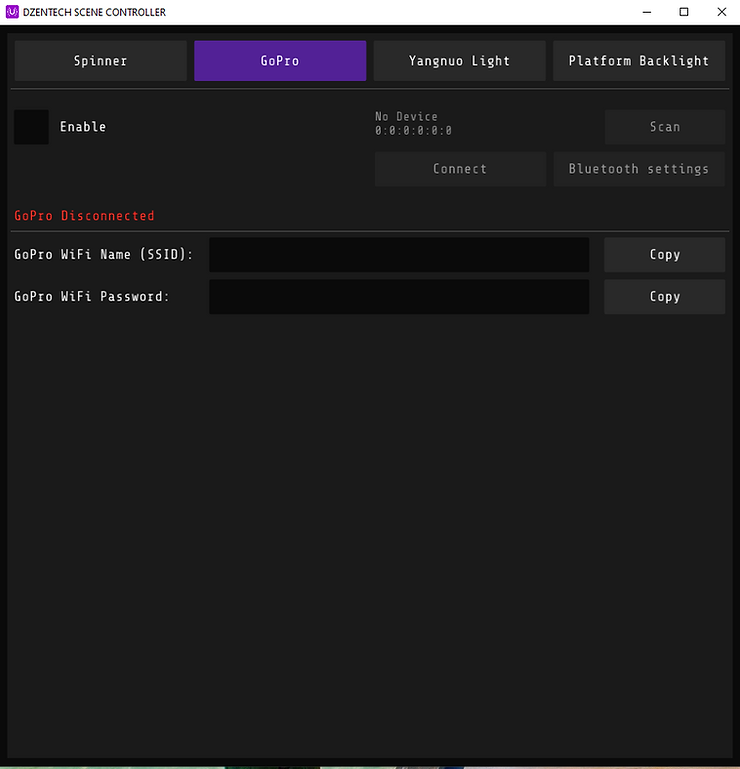
4. GoPro tab.
It's used for GoPro 8 and 10, so you could turn on the wi-fi automatically on it (without the mobile app).
You don't need it if you have GoPro 5, 6 or 7.
Please check the video guide about this function.

