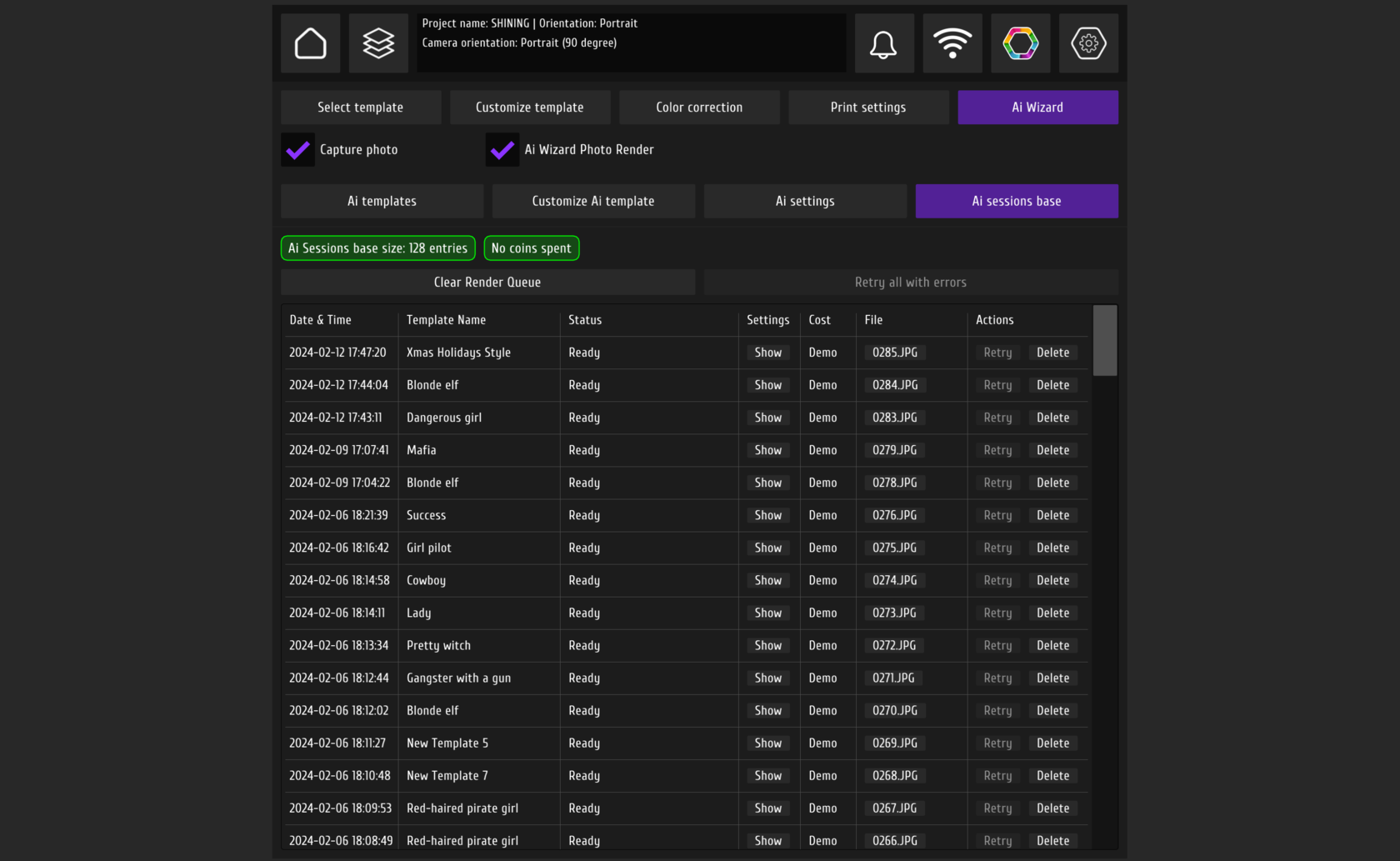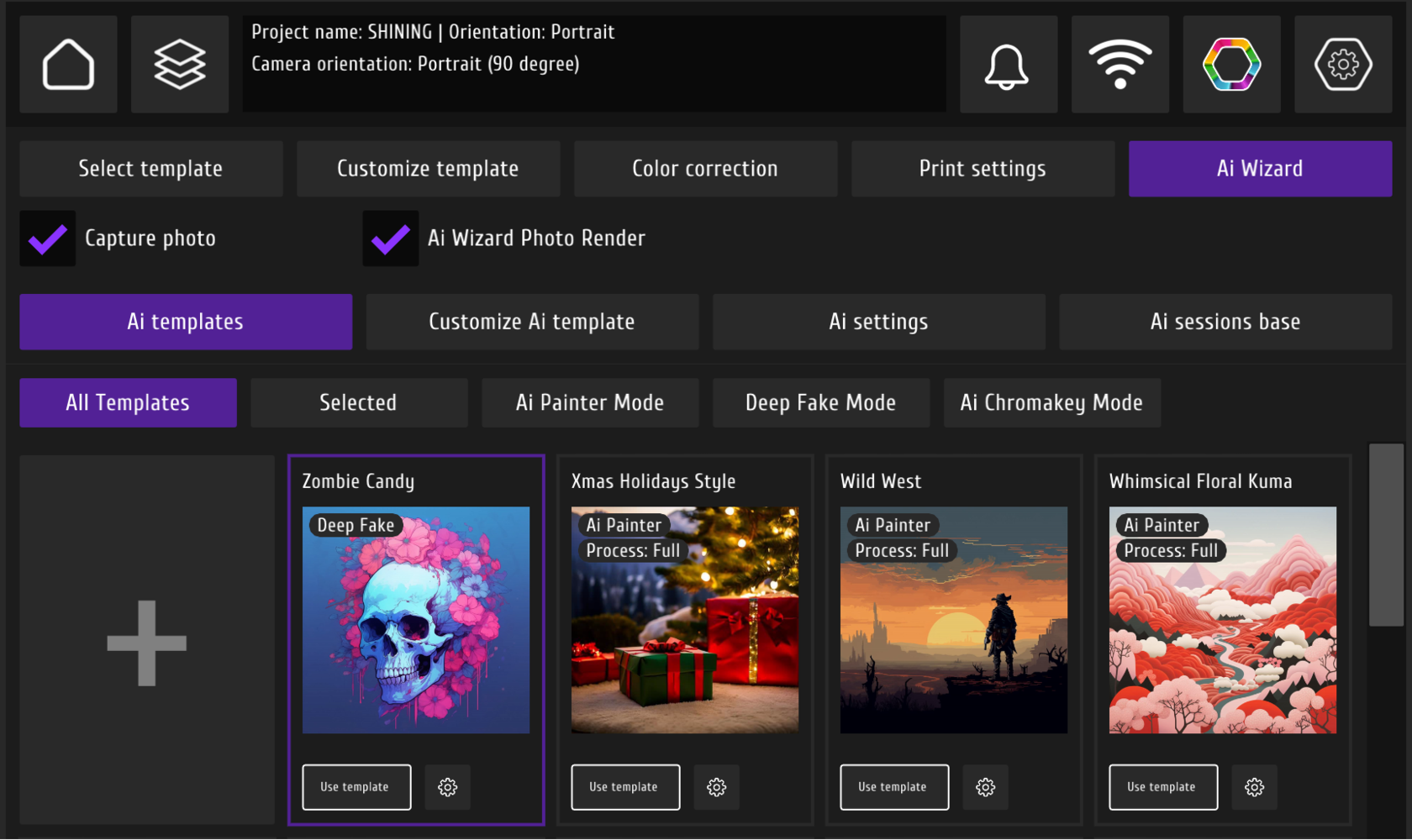
In the new update, the AI feature has been added to the MixUp program.
Important!
AI Wizard processing is currently only supported through Booth mode.
In Admin Mode both AI processing is ignored
To access the settings, go to the Photo menu and select the AI Wizard tab. First, you'll need to connect your account for processing. If you don't have an account yet, watch a detailed video on how to register.
Go to AI settings, press edit, and copy the token from your Ksuse account. Then, paste the token into the MixUp app. We recommend using a server closest to your location.
Important!
AI Wizard processing is currently only supported through Booth mode.
In Admin Mode both AI processing is ignored
To access the settings, go to the Photo menu and select the AI Wizard tab. First, you'll need to connect your account for processing. If you don't have an account yet, watch a detailed video on how to register.
Go to AI settings, press edit, and copy the token from your Ksuse account. Then, paste the token into the MixUp app. We recommend using a server closest to your location.
Note that the template selected in the "Select Template" option will be used for AI effects. For example, if you choose a template with three photos, all three photos will be processed with AI effects. We usually use a template for one vertical or horizontal photo to better showcase the redraw effect.

In the AI Templates section, you'll find projects we've prepared for you.
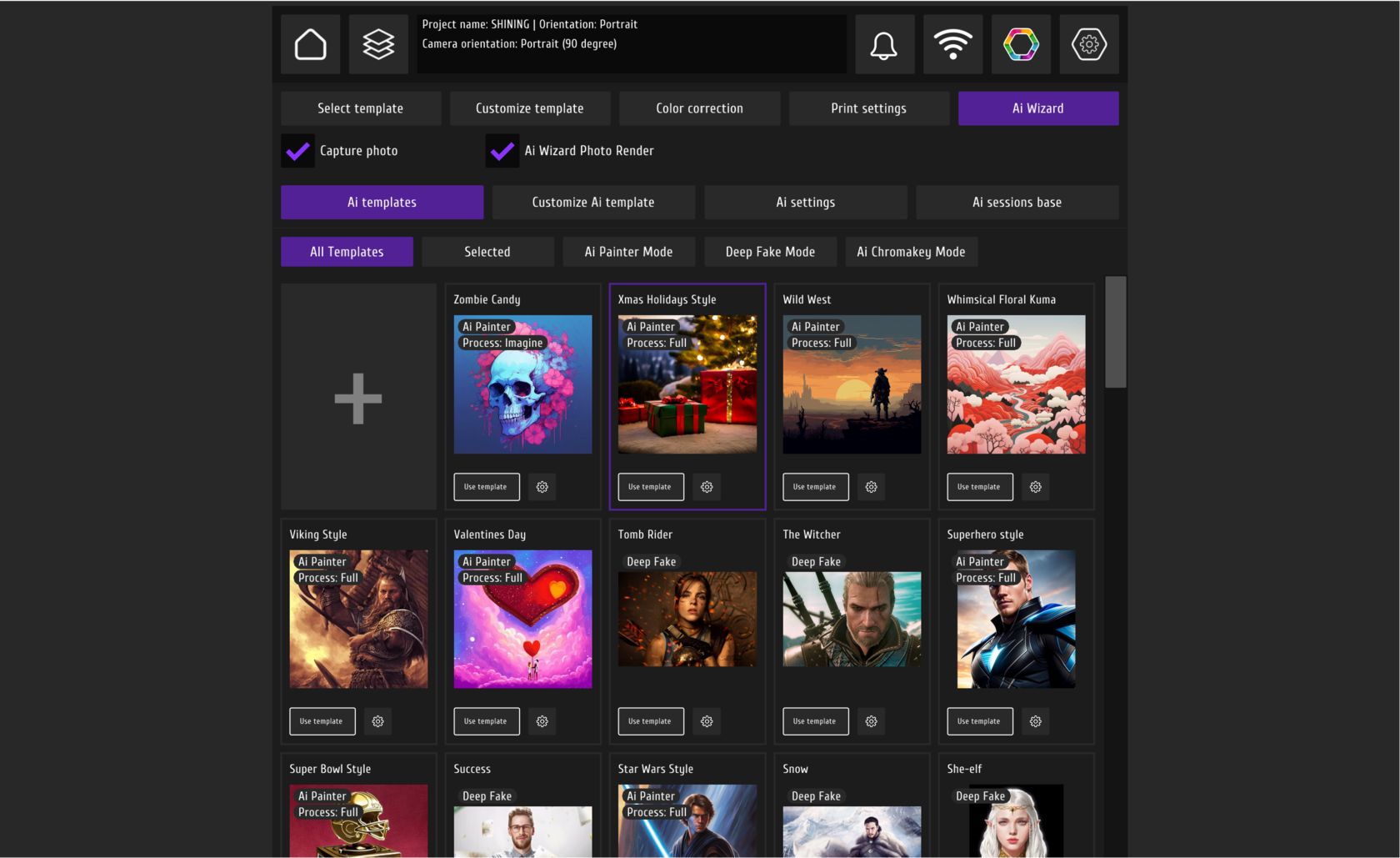
The AI Painter mode redraws your photo in the selected style based on a predefined prompt. For example, you want to have a super hero style picture.
My prompt will be "Superhero, vibrant colors, comic book style, high detail, digital painting, epic composition, action-packed, flying, cape flowing, dramatic lighting, realistic shading, by Alex Ross and Jim Lee, 4k resolution"
A negative prompt describes what should not be on the final image. For example, we always include "nudity" in our negative prompts.
Other negative prompt that we recommend adding are "poorly proportioned body, flat colors, generic pose, amateur artwork, low quality, blurry details".
AI Painter processing takes the most time. You can specify whether you want a full redraw, body redraw only, or background redraw only. There's also an "Imagine" mode. You can select AI process compliance based on whether it's original-based, prompt-based, or balanced.
My prompt will be "Superhero, vibrant colors, comic book style, high detail, digital painting, epic composition, action-packed, flying, cape flowing, dramatic lighting, realistic shading, by Alex Ross and Jim Lee, 4k resolution"
A negative prompt describes what should not be on the final image. For example, we always include "nudity" in our negative prompts.
Other negative prompt that we recommend adding are "poorly proportioned body, flat colors, generic pose, amateur artwork, low quality, blurry details".
AI Painter processing takes the most time. You can specify whether you want a full redraw, body redraw only, or background redraw only. There's also an "Imagine" mode. You can select AI process compliance based on whether it's original-based, prompt-based, or balanced.
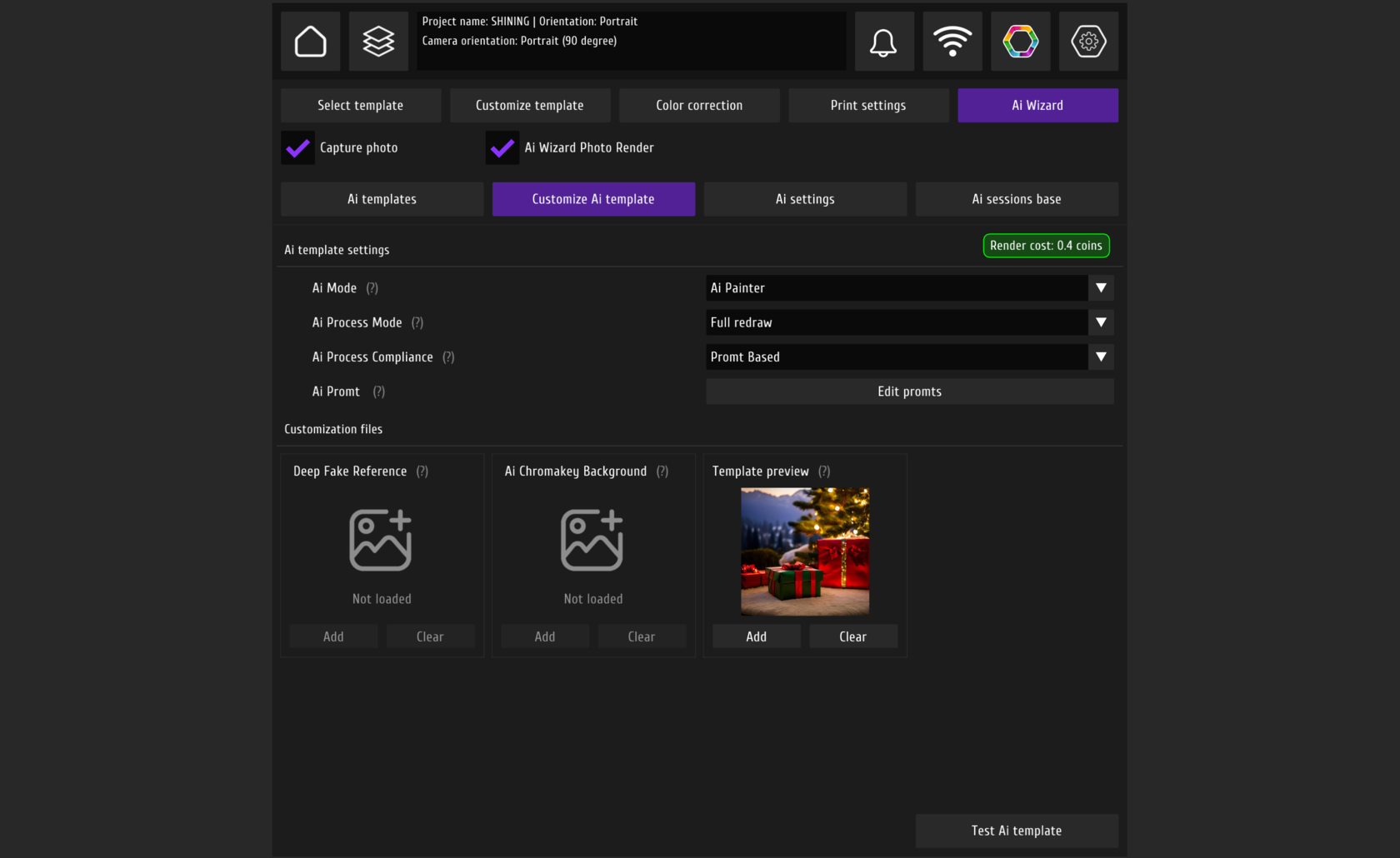
Check results using the same prompt and source photo, but with different AI process mode and a compliance selected. Ai Painter. From left to right - Full redraw, Background only redraw, Imagine.

You can edit the prompt anytime using the "Edit Prompts" button.
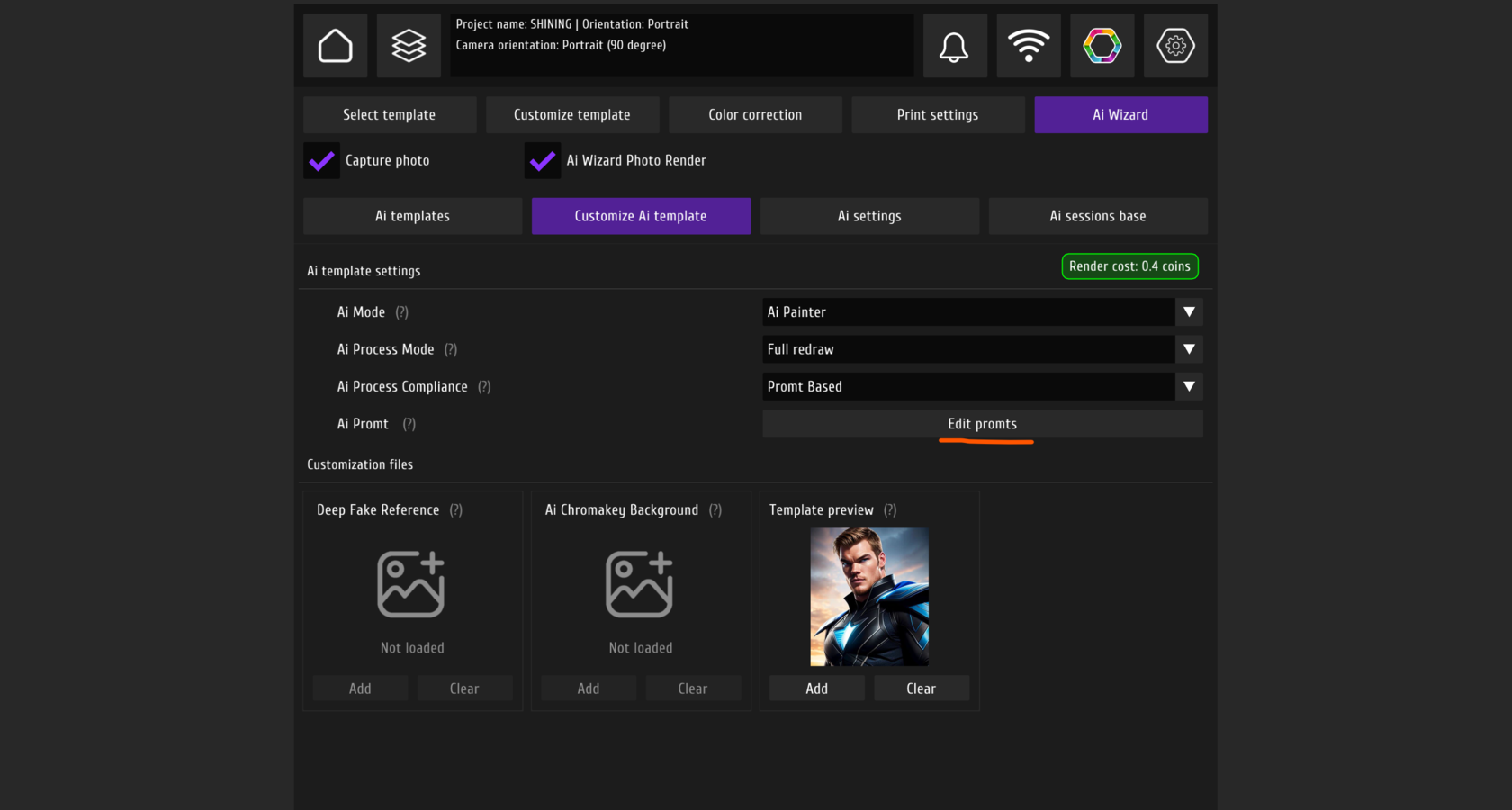
For AI Painter, it's necessary to select your gender. You can also change the names of these buttons and their previews.
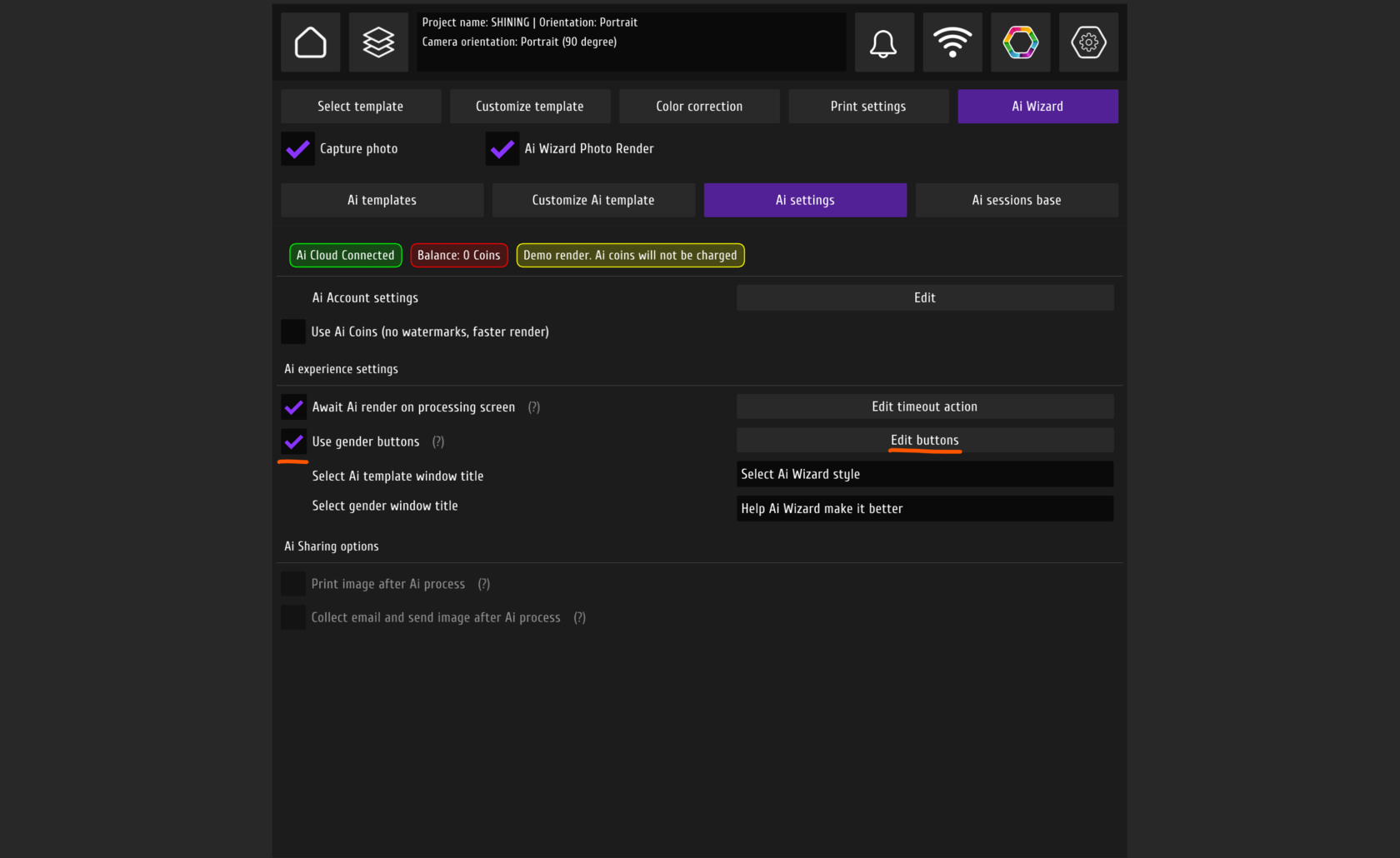
We recommend uploading photo previews for templates, so guests can see what image they'll receive. Let's write a new prompt and see what we get.
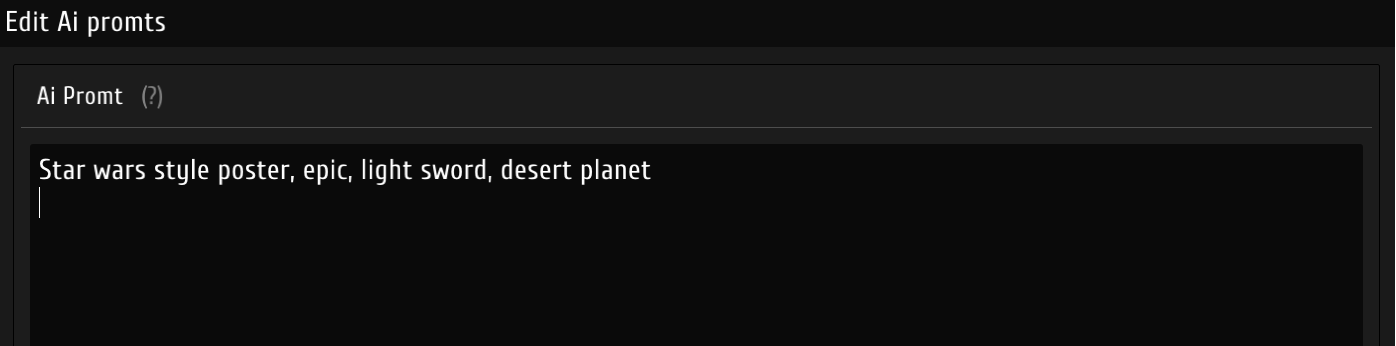
Next, let's click on "Test AI Template," choose an archived person's photo, and see the result. Let's add this photo as a preview and activate the project. Now, when guests launch the photo booth, they'll see our preview and can take their own photo.
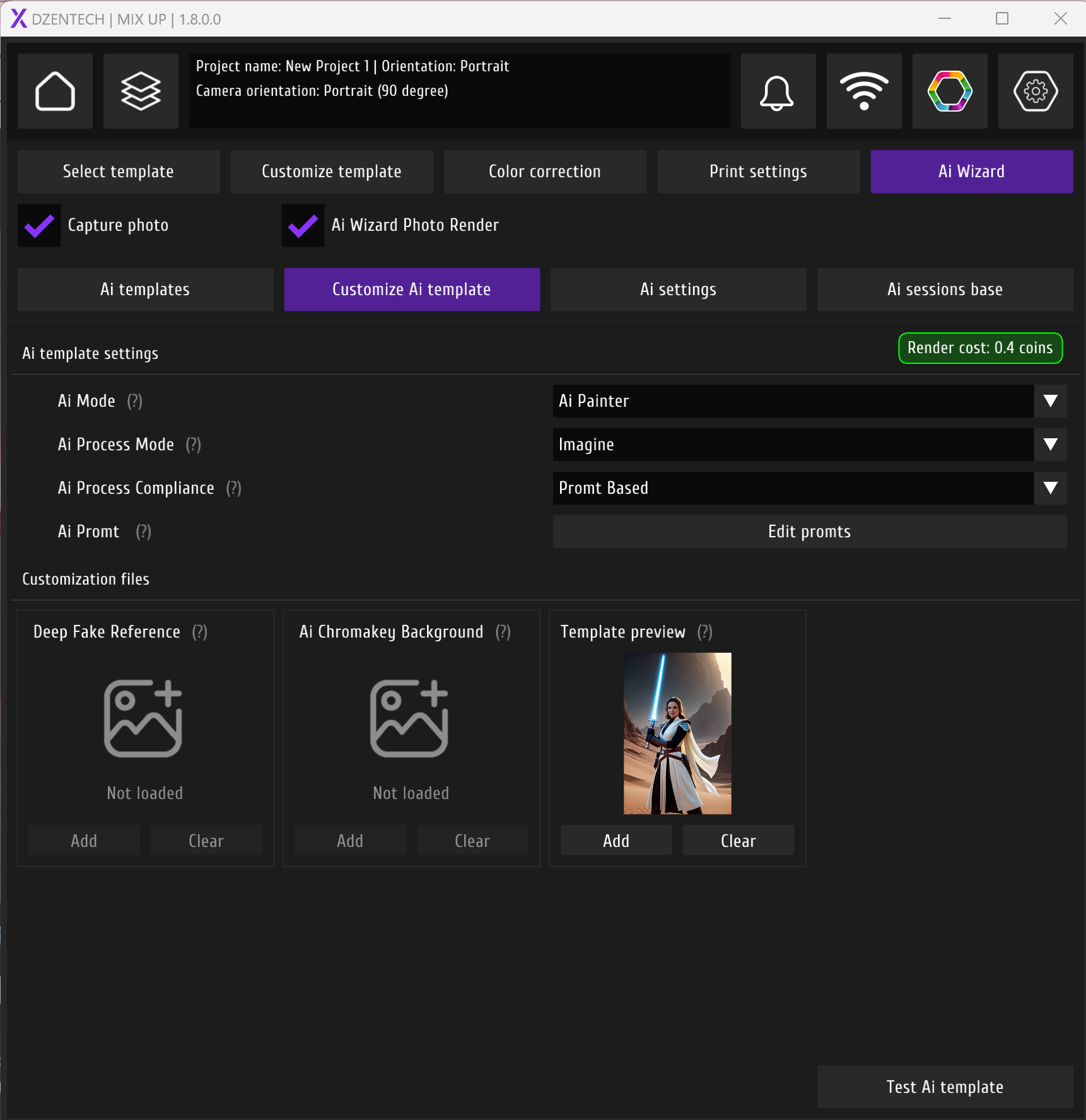
The Deep Fake mode allows you to superimpose your face onto a character's body. You can use any photo as a reference. For example, if you upload a photo of Superman, all guests can try on his cape. For best results, use front-facing photos without objects obstructing the face.

AI Chroma Key helps you replace the background without a green screen.
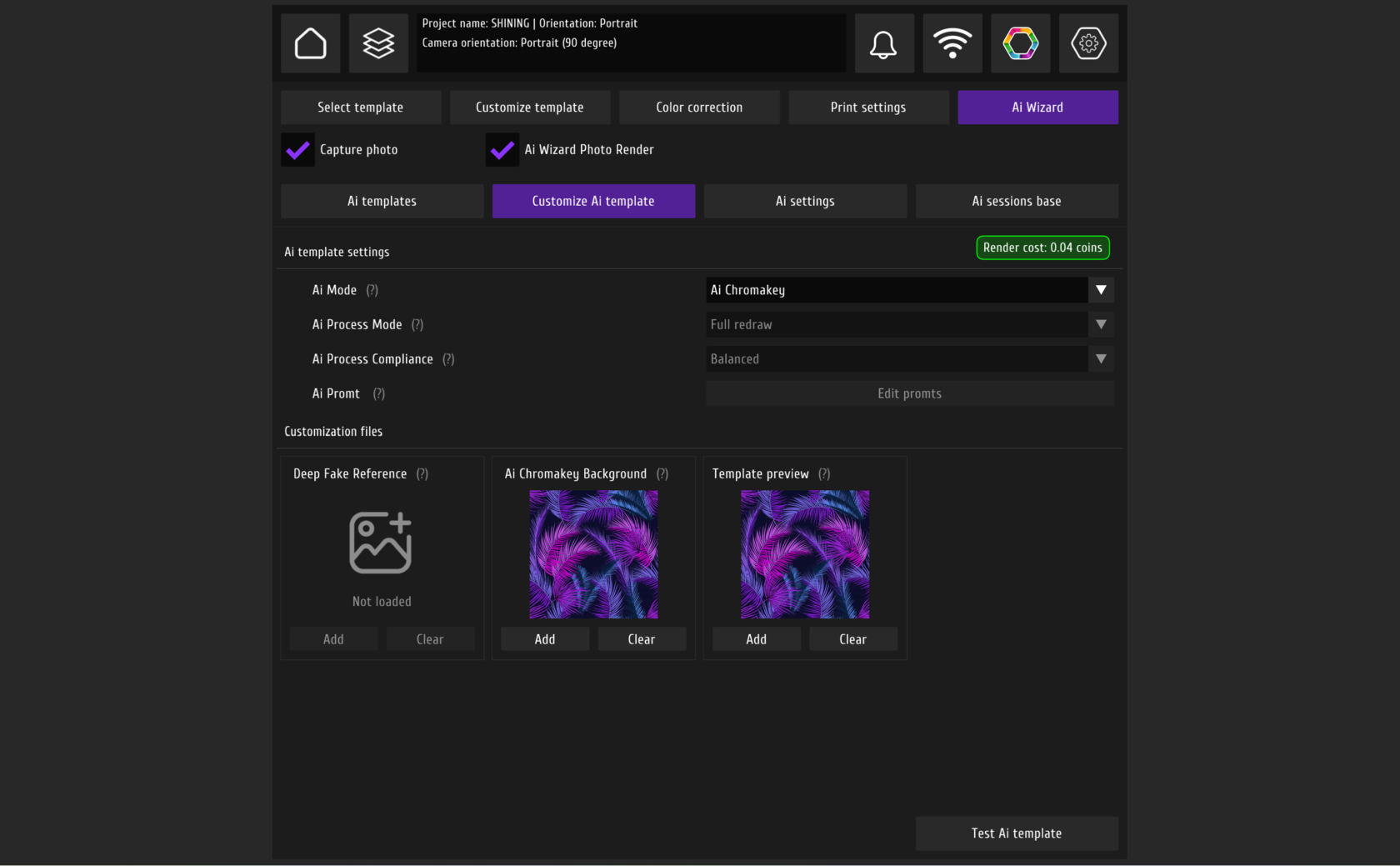
In the settings window, you can activate the use of AI and enable render waiting. Processing time depends on internet speed and your settings.
You can either await rendering on the processing screen or not. If you don't activate waiting, guests can return to the booth later to send their photo or enable automatic photo printing after processing.
We usually activate render waiting and set a timeout for 30 seconds. This is useful for unstable internet connections or when using AI Painter, which takes longer to process. After the timeout, a text or image will be displayed. We usually ask guests to enter their email to automatically send them the finished file.
If we use Deepfake and have a good internet connection, processing takes about 5-10 seconds. In this case, you won't see the timeout window.
You can either await rendering on the processing screen or not. If you don't activate waiting, guests can return to the booth later to send their photo or enable automatic photo printing after processing.
We usually activate render waiting and set a timeout for 30 seconds. This is useful for unstable internet connections or when using AI Painter, which takes longer to process. After the timeout, a text or image will be displayed. We usually ask guests to enter their email to automatically send them the finished file.
If we use Deepfake and have a good internet connection, processing takes about 5-10 seconds. In this case, you won't see the timeout window.
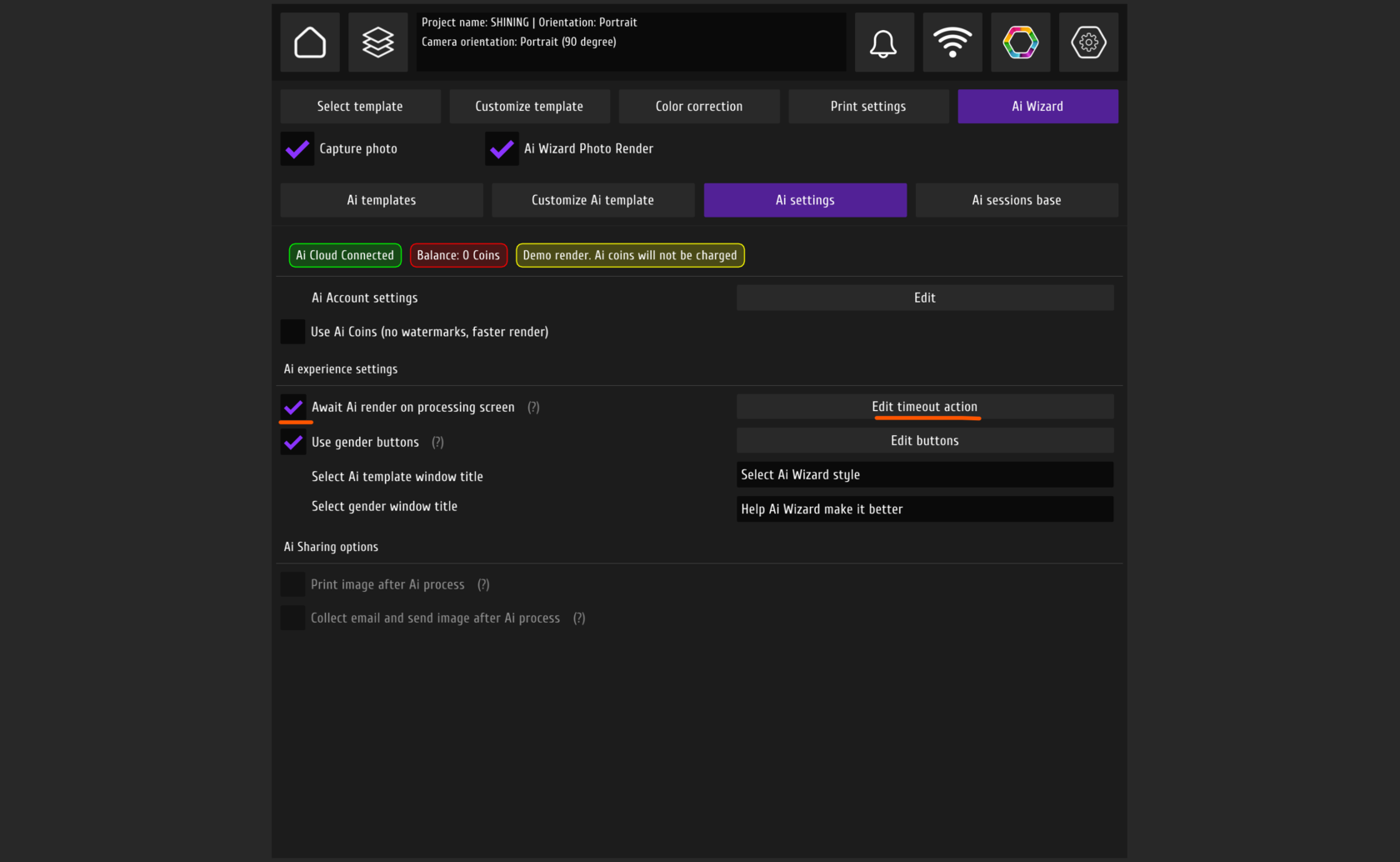
Please note that to work at events without watermarks, you'll need coins. To purchase them, go to Ksservice Manager, AI coins, and press buy coins. You don't need coins for testing purposes.
In the AI Session Base, you'll see the processing queue. Slow internet and working without coins increase processing time.