Spinner software saves it in C/Dzentech/Spinnervfx/archive
It's the original video from the camera without overlays, slo-mo etc. If the video looks pixelated, then most probably you need to change settings in a GoPro.
Turn on ProTune and set the maximum ISO to 800.
If you see that the video is too dark, then we recommend adding some video light or to play with color correction settings of the software.
2. If your archive video looks fine, then you need to check Spinner program's settings.
Check your video duration and it's size. Optimal 15-20 seconds clip 20 Mb. On events we use 720p.
Go the render tab.
Try to set “High Quality” in Render compression.
Also, it's possible to turn off auto quality but in this case your videos can have bigger size and won't be so easy to send to people (Gmail has a limit 25 Mb, for example ).
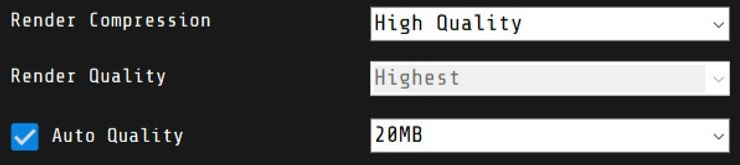
To get the best quality of clips, select 1080, turn off auto quality and select “high quality” and “highest”.
Also, check our guide about how to create smooth clips with the 360 photo booth.

