No preview from the camera
Please check that you've selected the right camera in MixUp app- camera tab.
If you have Canon camera, then you can select it in DSLR tab.
Webcams are selected in the other tab.
If you have Sony, GoPro or some other camera, then you need a video capture device.
If you see an error in your camera screen when you check the preview, then check if the camera is connected to the booth inside, turned on and that it has M mode.
There is a preview, but camera doesn't take pictures or videos
Check that you have M mode selected in your camera and there is a memory card.
Preview in the app looks different from the final result.
Check that you have selected the right camera(Canon or webcam). There are different settings for the photo and video.
To see the final result of the photo, you need to press "take photo" every time after making changes.
Don't forget to turn off the auto settings of ISO and white balance in the app to get the predicted result.

Recorded video is faster than normal. Recording time was more than should be.
Please note that not all webcams can record in 30 fps. If your camera can record in 5 FPS instead of 30, then recording will take x6 time (for example, 30 seconds instead of 5). If your camera can record in 30 FPS, then it may happen because of the camera lag. To check this, please disconnect and reconnect the USB cable inside the booth. If it doesn't help, then change USB port inside the booth.
If it's still lagging, then try connecting the camera straight to the surface. If that helps, the problem is with the wire inside the booth. Please email our tech support - we'll explain how to fix it.
Preview from camera is lagging.
It may happen because of the camera lag. To check this, please disconnect and reconnect the USB cable inside the booth. If it doesn't help, then change USB port inside the booth.
If it's still lagging, then try connecting the camera straight to the surface. If that helps, the problem is with the wire inside the booth. Please email our tech support - we'll explain how to fix it.
The flash doesn't work
Please note that flash works with DSLR cameras only. We use Godox E250. You must turn on manual mode in your camera (M). Also, flash function needs to be turned on in the camera.
Press the shooting button on the camera to check that the flash is firing.
- If the flash fires from the camera but does not fire from our program, write to our technical support.
- If the flash does not fire from the camera, check that the flash is on and that the batteries in the syncro are working. Change the setting on the flash to 4, for example (some flash units do not fire at the minimum setting). To check the flash itself, press the button with the lightning icon. If the flash does not fire, there is a power problem or the flash is broken. If the flash fires through the button but does not fire from the sync button, there is probably an issue with the sync.
Photos are not printing
Please check that printing is activated, and the correct printer is selected. Press “print test” to test it.
If this is your first time connecting a printer, you will need to install drivers for it. These can be found on the driver manufacturer's Website.
If it doesn't print a test, then there can be several options:
- no drivers
- lack of paper or ink
- some other issue with a printer
If your printer is cutting edges, then try to change the scale in a MixUp app.
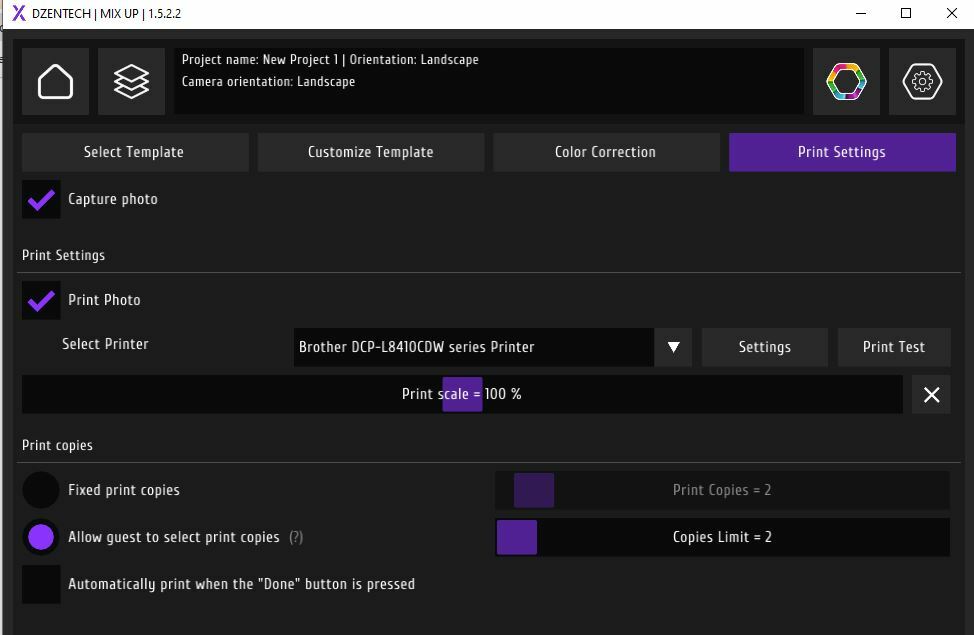
Emails are not sending
Possible reasons of why email sharing doesn't work:- You try to use the usual password of your email instead of the app password
- You don't have internet
- Your file is more than 25 Mb (for some emails it can be less)
- You use not Gmail and have other port and server settings, but you haven't changed it in the app.
- Recipient can't accept attachments or you mistyped
- Your email is blocked for some time. Try changing it to some other.
- Your Sender name is not in English.
Local sharing doesn't work
- You use public network that doesn't allow local links
- If you use your own router or use the first option:
- check password one more time (only for router)
- If it didn't help, then open Control Panel\All Control Panel Items\Windows Defender Firewall\Allowed apps and check that both types of connection are allowed
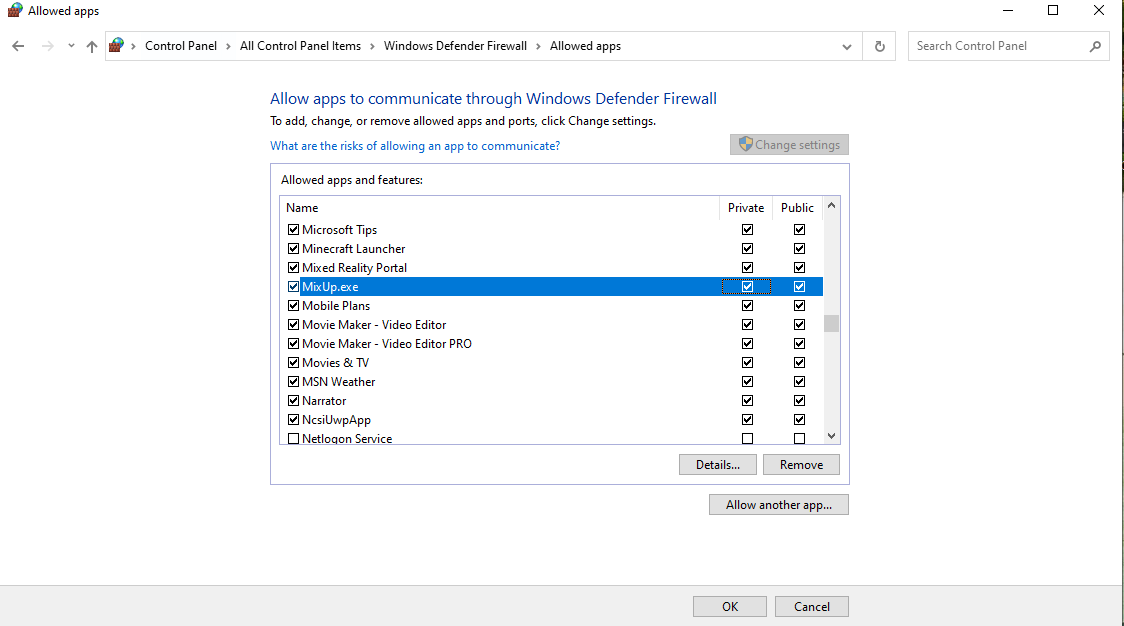
3) If the local sharing QR doesn't appear, then you need to turn off the Wi-Fi in your surface and to turn it on again.
4) Local sharing also won't work if you move the folder from c drive Dzen Tech folder
5) If it still doesn't work, then turn off local sharing, restart the app and turn it on again. Check that you have the latest MixUp version. We've fixed some bugs in it. Also, please try to restart the laptop.
6) Check that you don't have airplane mode.
Problem with a white or RGB backlight.
Please check this guide about RGB problem solutions or about the white backlight.

